Introduction
Once you’ve purchased a new domain name for your company, how do you get to the point where you can use it for your company’s website, email and more?
It's easy to become confused when it comes to setting up and using a new domain name. The process consists of more than just purchasing your domain, and there are several services that you will need, each of which needs to be configured, in order to go from owning a domain to having a website appear when someone types your new domain name into their browser. This article will cover the basics of what you need to do to get your domain up and running - from purchasing the domain and configuring DNS, through to setting up a website and email.

Overview
In brief, you need to ensure you have purchased the following services in order to get your website up and running:
- Domain Name
- DNS Hosting
- Web Hosting
- SSL Certificate
- (Optional) Mail Hosting / Forwarding
If you want to understand more about these requirements, keep reading below. However, at Telesmart we can sort out all of this complexity for you, helping to get you up and running in no time, while also giving you the freedom to make changes yourself through our easy-to-use cPanel dashboard. Just contact us to find out more.
What is a Domain Name?
A domain name is essentially your online address. It’s how customers can find you on the internet and interact with you.
Where should I start?
Domain Registration
Your first step, if you’ve not done it already, is to secure a domain name. In most countries you have a choice of several registrars you can register a domain name from – some locally based, and some international. This "registrar" is the company you pay an annual fee to, to register a domain name for you. This process would normally involve first setting up an account with the registrar, and then using their website to search for and register the domain name you want. You can purchase as many domain names as you like, and you may want to register a set of similar domain names, with multiple TLDs and SLDs (Top and Second Level Domains - .nz, .co.nz, .net.nz, etc), to prevent someone else from registering them. In New Zealand you could purchase .co.nz, .net.nz and/or .org.nz domains - as well as being able to purchase a simpler .nz domain name. You may also want to purchase domain names in multiple countries - although the rules around this can vary. For example, anyone can purchase a .com domain name, but to buy a .com.au domain name, you need to have a valid Australian Business Number (ABN).
However, owning multiple domains, including different extensions and name variants, can get expensive quickly – consider whether you actually need to protect yourself from other people being able to buy a similar domain name.
Tip: Consider securing multiple variations of your domain name (like different extensions or similar names) to protect your brand. However, keep your budget in mind; owning multiple domains can add up quickly.
When you register your domain, you will be asked for some contact details for the WHOIS service. WHOIS is a public database that gathers information on all domain name registrations and updates to DNS settings. Think of it as a directory for websites, providing details about their owners and contact information. These details will be made publicly available. Most registrars offer a privacy service that you can use to hide your contact details from the WHOIS service, and this can be a good idea if you don't want your contact details exposed to spammers and scammers.
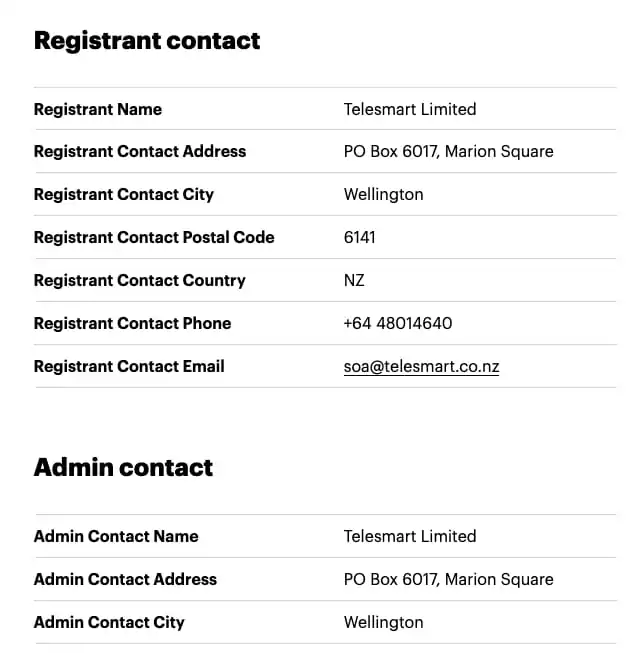
Once you’ve registered your domain, your registrar will want to know some DNS details.
What is DNS?
DNS (the Domain Name System) is a type of directory system used to translate human readable domain names (e.g. telesmart.co.nz) into less memorable IP addresses (e.g. 103.242.68.71). When you type a domain name into your browser, your computer first asks a DNS server to find out the IP address of the server hosting the website, and then connects to this IP address.
Domain Configuration
Once your domain is registered, your registrar will give you the option to configure the authoritative domain name servers for the domain. These DNS servers will be the ones that are queried when someone types your domain name into their browser. Most registrars will offer a DNS hosting service that you can use, where these server name values will be set to point to the registrar's own DNS servers. However, your registrar might not offer a DNS service, or you might want to use a different third-party DNS service, like CloudFlare or AWS Route 53, or maybe a DNS service offered by your hosting provider.
Whether you have decided to use your registrar's DNS, or a third-party DNS service, you will need to configure the DNS entries for your domain. But first, you first need to ensure you have a web server organised, as this server will have an IP address that you will need to point your domain name to, so that when someone visits your domain in a browser, a website is returned.
Reminder: Make sure you have a web server ready. This is where your website will live, and it comes with an IP address that your domain will point to.
Web Hosting
Finding a web host can be a daunting task. With so many companies out there offering hosting services, it’s hard to know what you’re meant to be looking for, and which specifications (like storage, bandwidth and CPU) are important.
Hosting companies like Telesmart usually offer an easy-to-use browser-based graphical interface which is designed to simplify management of the web hosting you purchase. The dominant system for this is cPanel, although some larger companies use their own bespoke systems. Regardless of the system, once you’ve signed up for a web hosting service, you will be given the IP address of a server connected to the internet that will serve your website to your visitors. This IP address next needs to be added to the DNS records for your domain, so that when people try to connect to your domain name, DNS can point them to the IP of your server.
At Telesmart our cPanel hosting panel makes configuring your hosting simple, with industry standard features and easy to use controls all in the one place.
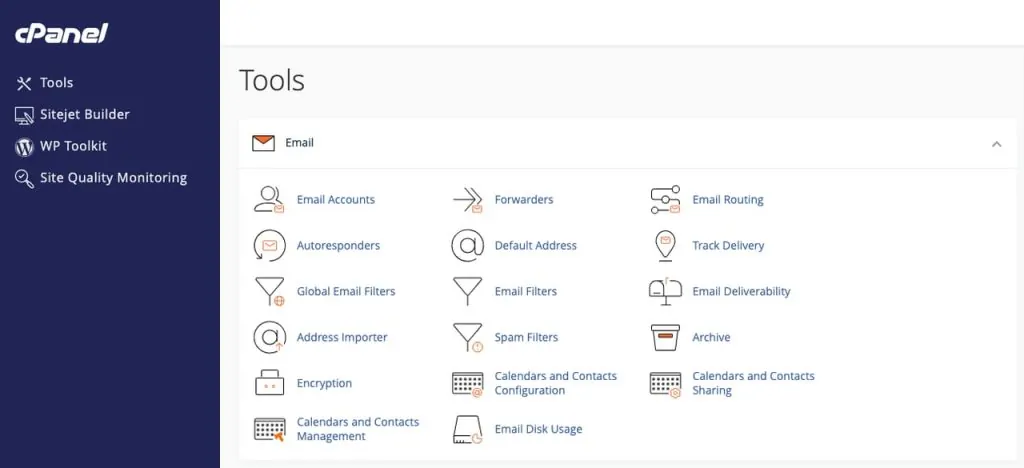
DNS Configuration
In your DNS editor for your domain (which may be hosted by your domain registrar, hosting provider, or a third-party DNS service), you will need to add a record that translates your “root” domain name (e.g. telesmart.co.nz) to your web server’s IP address. The simplest way to do this is to create an A record, which simply maps a domain name to an IP. In most DNS editors, this will involve either leaving the name field blank, or adding an “@”, selecting the A record type, and pasting in the IP address of your server as the record’s value. Be sure to click the Save button once you’ve added the record.
It’s worth considering that you probably need more than one record for your domain. If you’ve only added a record for your “root” domain name (let’s say telesmart.co.nz) pointing to your server’s IP address, this will work for that domain but not for any sub-domains (like www.telesmart.co.nz).
A sub-domain is any domain name that ends with the domain you purchased, but with extra name parts added to the beginning of them, separated by dots – so, for example, zzz.telesmart.co.nz is a subdomain of telesmart.co.nz, as is this.is.a.subdomain.telesmart.co.nz. When you own a domain, you can create DNS records for any subdomains that you want.
The sub-domain you’re most likely to want to configure when setting up web hosting is “www”, as this is a frequently used convention for a website address. If you only have a DNS record for your “root” domain name (e.g. telesmart.co.nz), when someone tries to visit your website with a www at the front (e.g. www.telesmart.co.nz), your DNS will respond that it doesn’t have a record for that sub-domain. To fix this, you can add a second DNS record with a name of “www”. For this record, it may be worth considering using what’s called a CNAME record type, instead of an A record. CNAMEs are pointers to another record, and because in this instance we want to point our www subdomain to the same web server as our root DNS record points to, we would use a name of “www” and a value of the name of our root record (in our example, that would be “telesmart.co.nz”).
The benefit of using CNAMEs for additional subdomains pointing to the same server is that, if the IP address of the server changes, only the one root A record needs to be edited.
If you buy a hosting package from us at Telesmart, we can sort out your DNS for you, taking away the confusion and complexity of managing your DNS records. We’ll be happy to work with you to ensure all the services you use, such as email, office suite and more, are setup to use your new domain name.
Pro Tip: Use CNAME records for subdomains to simplify future updates.
Website Setup
Once you have your DNS records pointing to your web server, you can install a website on the server. These days most websites use WordPress, a CMS (Content Management System) that will allow you to edit your website content and style from within your browser. Many web hosts will offer a one-click install process, where WordPress or any other web-based environment can be automatically installed for you – including both the website files (which contain the programming code that makes the website work) and a database to store the site’s settings, page contents, etc.
When the website software has been installed, you should be given a link to the admin login page, which you can enter your new credentials into and access the “backend” admin area of the site. From here you can change how your site looks, add pages, install plugins, and more.
Telesmart’s cPanel dashboard has a fully featured WordPress manager called WP Toolkit that can remove the hassle of installing and managing WordPress, including scheduling backups, and keeping plugins and themes up to date.
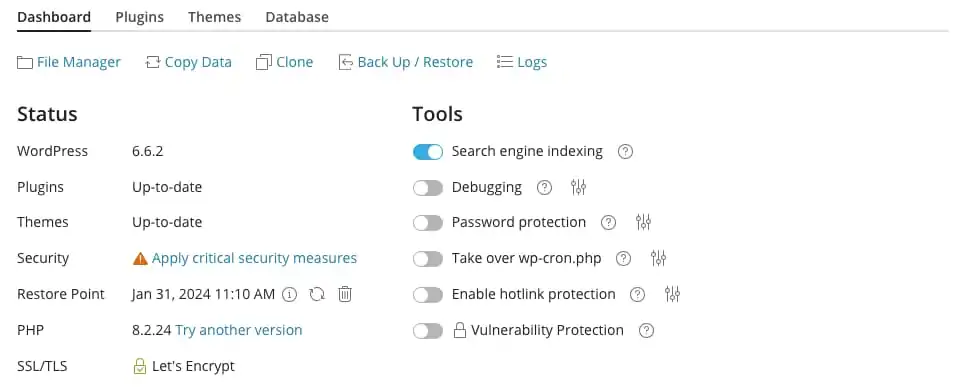
SSL/HTTPS
Security matters. SSL (Secure Sockets Layer) is technology that uses a digital certificate to encrypt data sent between a website and a browser, preventing hackers and snoopers from viewing the data as it traverses the public internet. For many years, it was fairly expensive to purchase an SSL certificate for encrypting your website traffic, as the annual certificate was tied to validating and indemnifying the domain owner. Let’s Encrypt, a non-profit Certificate Authority, decided that encryption of web traffic should be available to everyone, and so these days you can obtain a certificate for free. Web hosting companies using cPanel usually provide the ability for you to add one of these free SSL certificates to your domain.
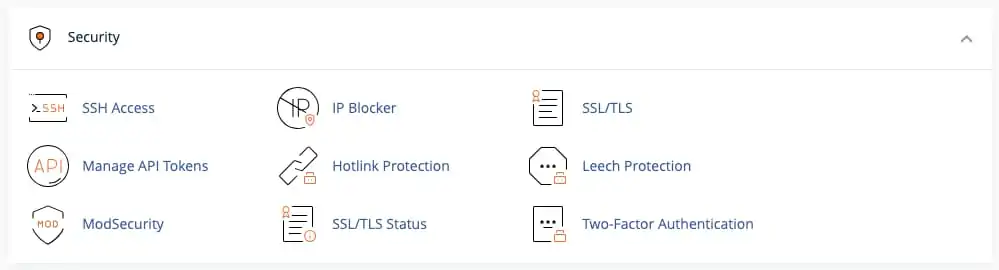
Email Hosting
Having a professional email account can help to boost your credibility. Email hosting is a service that allows you to have email accounts using your own domain name, e.g. contact@telesmart.co.nz, instead of the domain name of a public email provider, e.g. yourbusinessname@gmail.com. Generally, an email address using your own domain looks more professional than an email address using a public domain email server.
You’ll need your own domain to set up email hosting, but having a domain doesn’t mean you automatically have email hosting; for that you need an email hosting service; a server maintained by a hosting provider which is used to store and access mailboxes from which emails can be sent and received. The cPanel platform allows you to host email easily, and also supports using advanced mailbox forwarding services so that you can continue to use your existing email service, while also being able to send and receive emails using your new domain name through that same mailbox.
To setup email, your domain will then need a new DNS record type; an MX (mail exchange) record, which will direct mail traffic to the IP address of the mail server hosting your emails or mailbox forwarding service.
Hopefully this article has helped you to understand how to configure a domain properly, allowing you to host a website and email professionally.
Don’t Wait! Call Now
If all this sounds a little overwhelming, Telesmart can help you to secure a unique domain for your business, and we also offer a full package for hosting your DNS, website, and email. If you would like to take advantage of our hassle-free experience, contact us and start your Telesmart journey today.